|
how to remove the pimp my profile "sticker" from your layout
Category: Resources
Current mood:
 productive productive
hello! people have likely already discovered how to do this, but just in case i would like to write something that may help people who haven't figured it out yet. i do not know if there is another guide for this or not, which is the reason i am writing this one. if i find another one, maybe i'll link it or something.
so, you've finally found (or maybe created) the perfect layout! you excitedly (okay, maybe not that happily) rush to your "Edit Profile" screen and slap it into the "About Me" or "Like to Meet" section before pressing enter. wonderful! but then...
oh, no! what's that ugly little thing? you don't want that to be there forever!
what you want to do is look through the code and find the part that says:
<a href="https://www.pimp-my-profile.com/"><img src="https://ct.pimp-my-profile.com/support2.gif" alt="MySpace Layouts" title="Myspace Layouts" style="position:absolute;top:0px;left:0px;"></a>
and remove it altogether.
it doesn't help that the layout is always very grossly jumbled together when you get it from FriendProject directly. if you got the theme directly from Pimp My Profile, the HTML is neatly put together for you to sift through with little trouble.
if you have no knowledge of HTML/CSS, i recommend taking a quick looksee at a couple codecademy lessons. that's where i initially learned my basic knowledge of all of this, and where i learned how to organize a stylesheet properly. if you don't want to do that, go through Pimp My Profile's Myspace layout creation page and then look at the code in "finish". i will give a quick run-down of what it should look like, though:
so let's say you have the theme i'm using, with the original background it had. we'll take the first couple snippets from the code:
<style type=text/css> .pimp_my_profile { Generated at Pimp My Profile www.pimp-my-profile.com } table, tr, td { background-color:transparent; } table, tr, td { background-color:transparent; border:none; border-width:0px; } table table table { width:100%; max-width: 600px; } table table table table { width:100%;; } body, .bodyContent { background-image:url(https://ct.pimp-my-profile.com/i67/2/2/25/pmp_c77982df459e291e32045eaf3eeb7194.gif); background-position:Center Center; background-attachment:fixed; border-width:0px; border-style:Solid; }
and make it look more organized:
<style type=text/css> .pimp_my_profile { Generated at Pimp My Profile www.pimp-my-profile.com } table, tr, td { background-color:transparent; }
table, tr, td { background-color:transparent; border:none; border-width:0px; }
table table table { width:100%; max-width: 600px; }
table table table table { width:100%;; }
body, .bodyContent { background-image:url(https://ct.pimp-my-profile.com/i67/2/2/25/pmp_c77982df459e291e32045eaf3eeb7194.gif); background-position:Center Center; background-attachment:fixed; border-width:0px; border-style:Solid; }
now, it does look a lot bigger, but it also looks more organized as well. i only know how to explain why you put things this way in HTML terms, but it works the same for CSS.
in HTML, things are sorted by parent and child elements. the further indented it is, the further down the "family line" it is. for instance, if a div (<div>) container is the parent, and an unorganized list (<ul>) element is the child, then the list items (<li>) are the child of the list, and the grandchild of the div. like so:
<body> <div> <ul> <li>Hello world!</li> </ul> </div> </body>
you separate a parent from its child with two spaces. this usually looks much nicer in an actual HTML editor and not a blog post. some elements (like <p>) work a bit differently when it comes to parent-child elements, but ultimately this is what you want to do.
well! it looks a lot less overwhelming now, doesn't it? what you want to do now is look for the end of the stylesheet (</style>) and you should find that code that was mentioned earlier:
<a href="https://www.pimp-my-profile.com/"><img src="https://ct.pimp-my-profile.com/support2.gif" alt="MySpace Layouts" title="Myspace Layouts" style="position:absolute;top:0px;left:0px;"></a>
now that you've found it, it should be easy to remove. then click save, and you're done!
please note that your profile is not any better or worse than anyone else's just because you do or don't have the Pimp My Profile sticker-stamp on your profile. i just personally found it to be quite ugly on my layout, and thought that there may be some users who share my opinion and want it gone, but can't find where to remove it.
i want to apologize for how long and somewhat off-topic this became. however, i do hope it was helpful in some way. thank you for taking the time to read this!
1 Comment
|